¶ Linux Networking
¶ Which network adaptor?
You can use ip a to list out devices or use ip -br a to give an easier to read output, examples below:
user@host:~$ ip a
1: lo: <LOOPBACK,UP,LOWER_UP> mtu 65536 qdisc noqueue state UNKNOWN group default qlen 1000
link/loopback 00:00:00:00:00:00 brd 00:00:00:00:00:00
inet 127.0.0.1/8 scope host lo
valid_lft forever preferred_lft forever
inet6 ::1/128 scope host noprefixroute
valid_lft forever preferred_lft forever
2: enp31s0: <BROADCAST,MULTICAST,UP,LOWER_UP> mtu 1500 qdisc fq_codel state UP group default qlen 1000
link/ether 70:85:c2:b4:63:4f brd ff:ff:ff:ff:ff:ff
inet 192.168.1.115/24 brd 192.168.1.255 scope global dynamic noprefixroute enp31s0
valid_lft 50588sec preferred_lft 50588sec
inet6 2a00:23c7:5199:5d01:ad6a:a018:6659:409a/64 scope global dynamic noprefixroute
valid_lft 298sec preferred_lft 118sec
inet6 fe80::a32d:3ca4:8527:b7f4/64 scope link noprefixroute
valid_lft forever preferred_lft forever
3: virbr0: <NO-CARRIER,BROADCAST,MULTICAST,UP> mtu 1500 qdisc noqueue state DOWN group default qlen 1000
link/ether 52:54:00:93:5f:05 brd ff:ff:ff:ff:ff:ff
inet 192.168.122.1/24 brd 192.168.122.255 scope global virbr0
valid_lft forever preferred_lft forever
4: virbr1: <NO-CARRIER,BROADCAST,MULTICAST,UP> mtu 1500 qdisc noqueue state DOWN group default qlen 1000
link/ether 52:54:00:03:de:e9 brd ff:ff:ff:ff:ff:ff
inet 192.168.69.1/24 brd 192.168.69.255 scope global virbr1
valid_lft forever preferred_lft forever
or
user@host:~$ ip -br a
lo UNKNOWN 127.0.0.1/8 ::1/128
enp31s0 UP 192.168.1.115/24 2a00:23c7:5199:5d01:ad6a:a018:6659:409a/64 fe80::a32d:3ca4:8527:b7f4/64
virbr0 DOWN 192.168.122.1/24
virbr1 DOWN 192.168.69.1/24
This is fine if you only have one adapter in your system. If you have multiple adatpers then it can be harder to understand which port has what name. In order to understand how Linux has enumerated the ports, you can use the lshw command like this:
user@host:~$ sudo lshw -class network -short
[sudo] password for user:
H/W path Device Class Description
=========================================================
/0/100/1c.2/0 enp2s0 network RTL8111/8168/8411 PCI Express Gigabit Ethernet Controller
/0/100/1c.4/0 enp5s0 network NetXtreme BCM5722 Gigabit Ethernet PCI Express
/2 br0 network Ethernet interface
/3 vnet4 network Ethernet interface
¶ Setting Static IP
There are at least two ways to achieve this in the terminal in Linux. One is a temporary measure and will not survive a reboot and the other is more permanent.
¶ Temporary Static
Verified on Debian and RedHat
-
Give the interface an IP address (in either CIDR or IP/Subnet formats)
sudo ip a add 10.10.10.43/24 dev [DEVICE] -
Add default gateway
sudo ip route add default via 10.10.10.254
¶ Permanent
¶ Debian
Using your favourite text editor, open /etc/network/interfaces
You should find a section commented as being for "The primary network interface".
Under here you can specify static settings e.g.
auto enp0s3
iface enp0s3 inet static
address 192.0.2.7/24
gateway 192.0.2.254
Save this file. Once saved, restart the networking service:
sudo systemctl restart networking.service
¶ RedHat
RedHat recommends that one of two tools are employed:
nmcli, a command line interfacenmtui, a text based user interface
¶ nmcli
- Create the profile by issuing the command:
nmcli connection add con-name enp1s0 ifname ens3 type ethernet
- Set the connection profile to static and add the necessary IP parameters (address, gateway and, if desired, DNS server) by typing the following command
nmcli connection modify ens3 ipv4.method manual ipv4.addresses 192.168.122.67/24 ipv4.gateway 192.168.122.1 ipv4.dns 192.168.122.1 ipv4.dns-search home.lab
¶ nmtui
- Open
nmtui
- Select "Edit a connection"
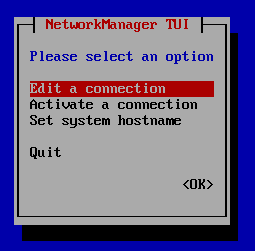
- Using the arrow keys, select "Add"
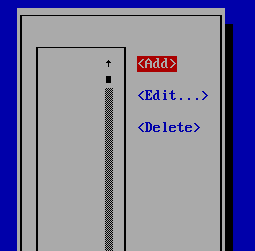
- Select "Ethernet"
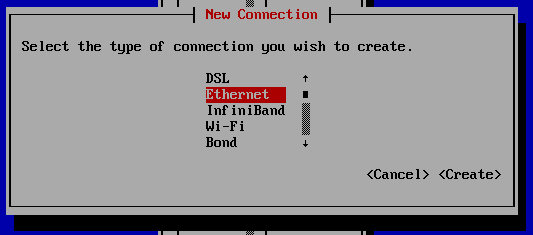
- Enter the "Profile Name" and "Device" (these do not need match) and then select "Show" on "IPv4 Configuration"
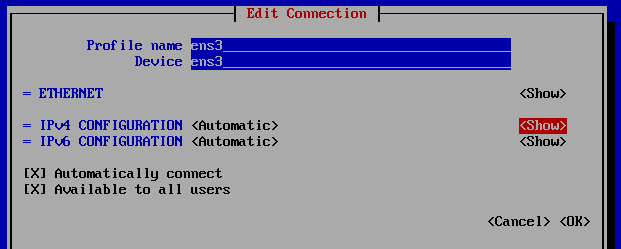
- By default the profile is set to "Automatic", left like this the connection will attempt to obtain IP address information via DHCP. Using the tab key or the arrow keys, move to IPv4 CONFIGURATION and select "Manual".
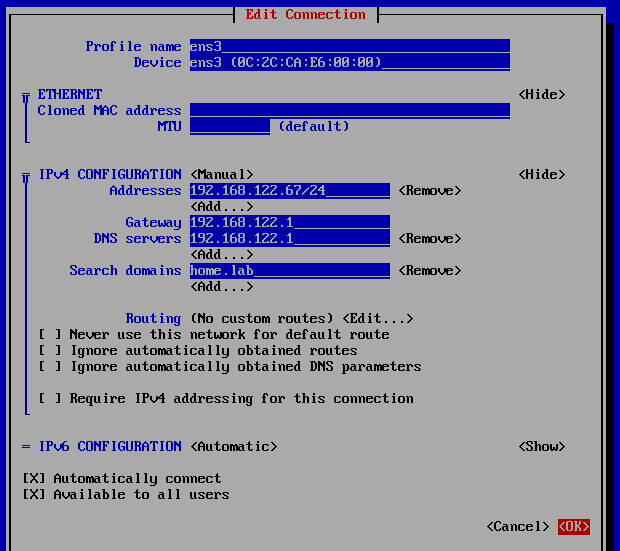
- Now, move to and select "Show".
- Now, move to "Addresses" and select "Add...". Enter the details as per your network's settings.
- Select "OK", then press Esc
- Check the connection is active by selecting "Activate a connection"
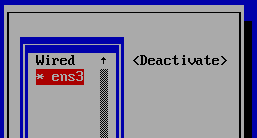
We can tell that the connection is already active by the "*" appearing next to the connection name.
¶ Setting Dynamic IP
¶ Permanent
¶ Debian
As as setting the static IP, open /etc/network/interfaces in your favourite text editor.
Specify the following settings
auto enp0s3
iface enp0s3 inet dhcp
Save this file. Once saved, restart the networking service:
sudo systemctl restart networking.service
¶ RedHat
RedHat recommends that one of two tools are employed:
nmcli, a command line interfacenmtui, a text based user interface
¶ nmcli
- To create the profile issue the command:
nmcli connection add con-name enp1s0 ifname ens3 type ethernet
- Check which devices we have available using
nmcli device.

Here we can see thatens3is both down and does not have a connection profile associated with it.
- Associate the profile with a device. Do this by issuing the command:
nmcli connection modify enp1s0 connection.interface-name ens3
We can see that the connection is now reported as being up (and automatically highlighted in green).
- Verify that the connection is working by issuing a ping command, for example
ping google.com

We see that we are successfully receiving a ping back from google.com.
- We can use
nmcli -g ip4 connection show enp1s0to show the current connection status:

- Or, if you prefer, you can us the
ip acommand (add option-cto add colour and make it easier to read).
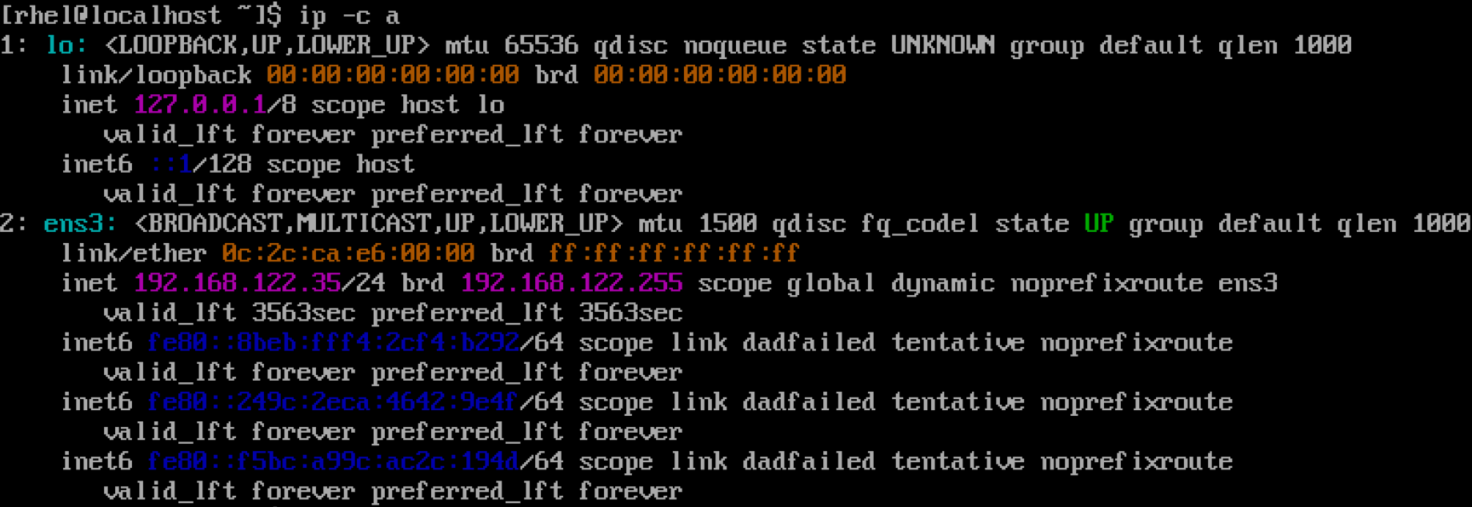
¶ nmtui
- Open
nmtui
- Select "Edit a connection"
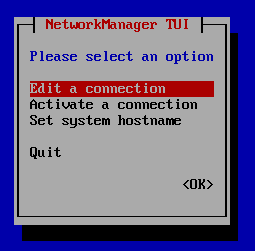
- Using the arrow keys, select "Add"
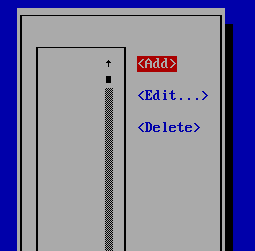
- Select "Ethernet"
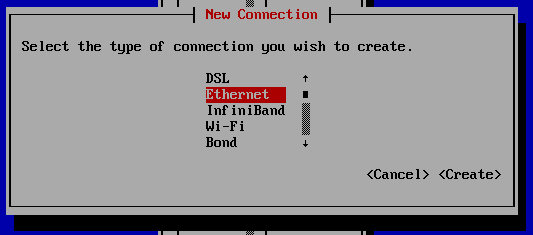
- Enter the "Profile Name" and "Device" (these do not need match)
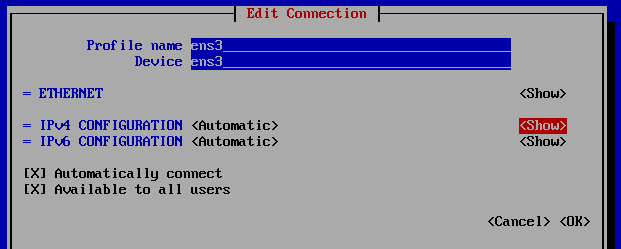
- By default the profile is set to "Automatic". This means that the connection will automatically attempt to obtain an IP address via DHCP.
- Select "OK", then press Esc
- Check the connection is active by selecting "Activate a connection"
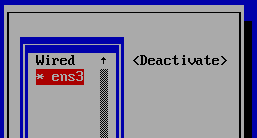
We can tell that the connection is already active by the "*" appearing next to the connection name.
¶ VLANs
See here
¶ Network Config
For Red Hat Enterprise Linux based systems (or possibly those utilising NetworkManager), the network configuration can be found in one of two places.
| Version | Location |
|---|---|
| 8 and below | /etc/sysconfig/Network-Scripts/ |
| 9 and up | /etc/NetworkManager/system-connections |
Using NetworkManager, we can also use nmcli to gather information about the various devices and connection profiles.
| Command | Explanation |
|---|---|
nmcli device |
Lists all devices and their status |
nmcli connection |
Lists all connection profiles and their status |
nmcli device show [DEVICE] |
Lists out all the settings for given [DEVICE] |