¶ Simple stuff
¶ Check IP addresses:
ip a
gives output like
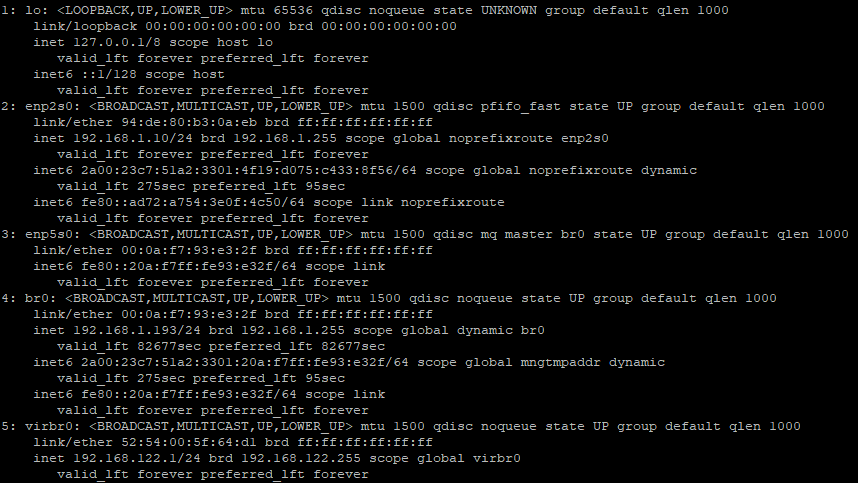
¶ Make the output easier to read by adding the -c switch:
ip -c a
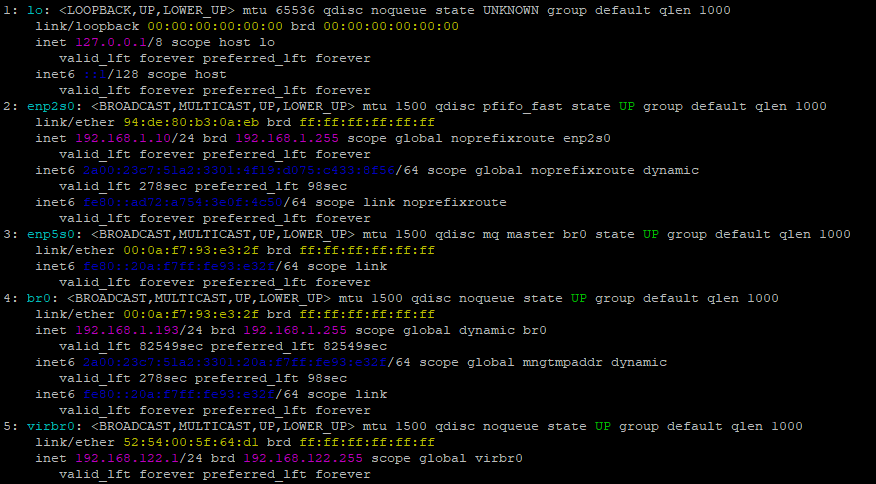
You could even add this to your .bashrc file to create an alias:
alias ip='ip -c'
¶ Show devices
ip -br a

¶ Show device statistics
ip -s link show will show statistics from all devices.
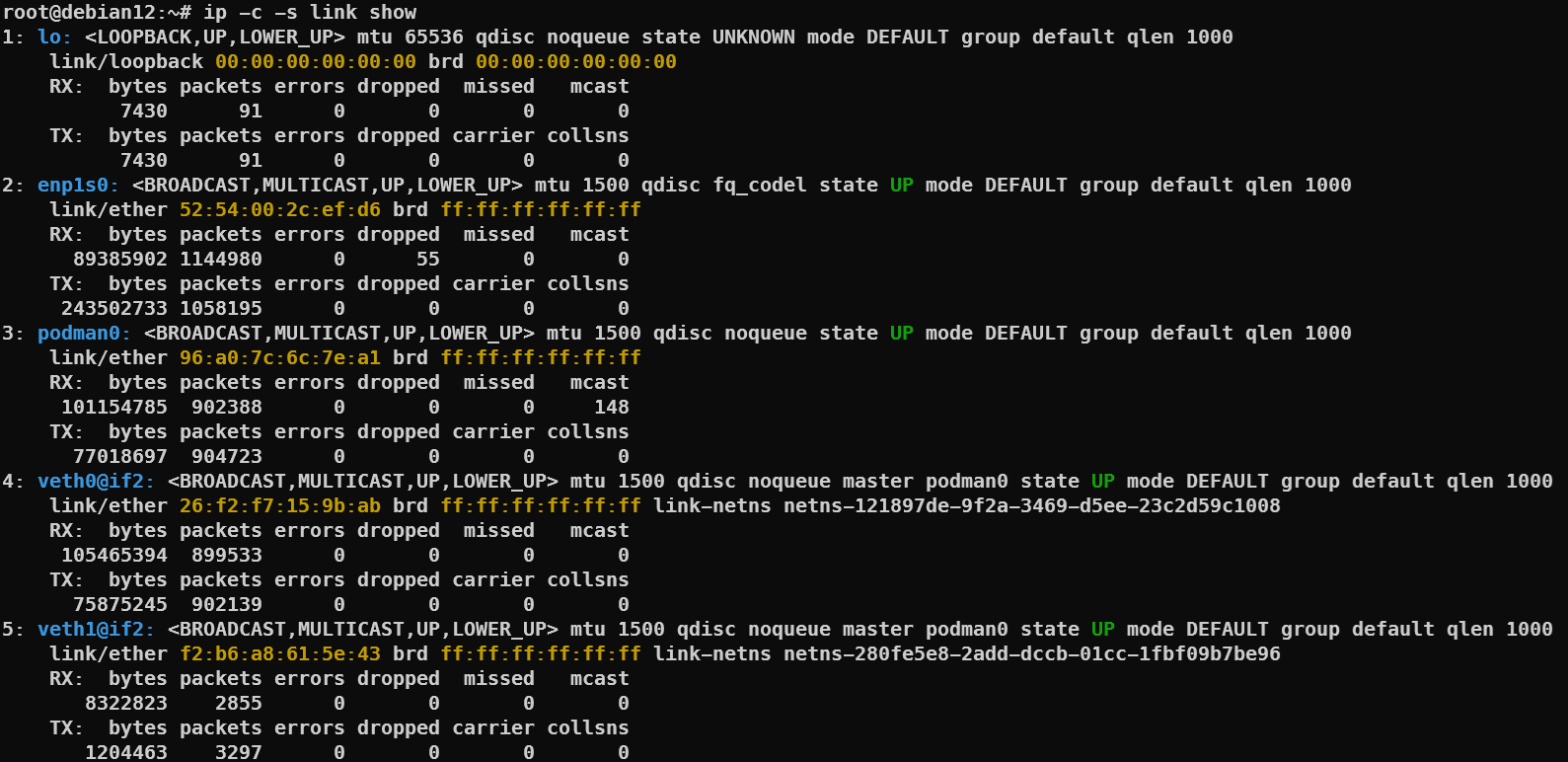
ip -s link show [DEVICE] will show statistics for specific [DEVICE]

¶ More advanced
¶ Configure vLAN
¶ Using the ip commmand
In order to configure a vLAN using ip, follow these steps:
- Check devices
ip -br a - Add vLAN interface to the physical interface and give it a name (adding the vLAN ID as part of the name makes it easier to manage)
sudo ip link add link [DEVICE] name [DEVICE].549 type vlan id 549 - Bring up the new interface
sudo ip link set [DEVICE].549 up - Give the interface an IP address (in either CIDR or IP/Subnet formats)
sudo ip a add 10.10.10.43/24 dev [DEVICE].549 - Add default gateway
sudo ip route add default via 10.10.10.254 - Ping something to confirm network connectivity
ping -c 3 10.10.10.1
¶ Using the nmcli command
- Check devices and connection profiles
nmcli device
nmcli connection show
If the device that you wish to use for vLAN already has a profile associated with it, you will need to remove that association
nmcli connection del [CONNECTION_PROFILE]
-
Create the vlan profile. Recommand naming the profile with the vlan ID included
nmcli connection add type vlan con-name [VLAN_PROFILE_NAME] ifname [VLAN_PROFILE_NAME] dev [DEVICE] id [VLANID] -
Configure the newly created vlan profile with IP address, gateway etc.
nmcli connection modify [VLAN_PROFILE_NAME] ipv4.method manual ipv4.addresses 10.102.136.110/23 ipv4.gateway 10.102.136.1 -
Bring the connection up
nmcli connection up [VLAN_PROFILE_NAME]
¶ MTU / Jumbo Frames
To set jumbo frames, use the following command:
sudo ip link set dev [DEVICE] mtu [MTU VALUE]